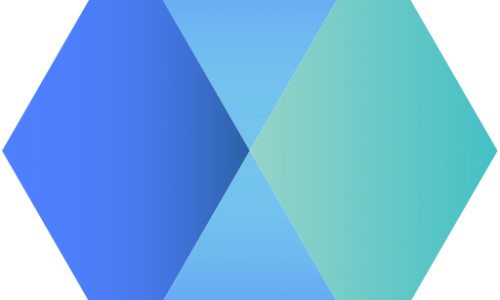Ok, here’s my own secret sauce, all the commands I use to setup a node in about 10-20 minutes. All the domain stuff i’ll leave out here, but just remember that you a domain to put your json (or subdomains for node 2+) and a-records pointing at your VPS IP’s.
All commands are separate command’s that need to be copied and pasted line by line. There are a few content bits for files that you can copy & paste full in one go, I’ve marked those. And yes you will be prompted from time to time for a (Y)es or something similar, just read and fill out what is required.
Get yourself an Ubuntu 18.04 VPS from your favorite VPS provider with a minimum of 500 GB SSD storage. Start putty and connect with the information provided by your VPS provider.
Remember, pasting in putty is done with Right-Click of the mouse, copying you do by selecting the text with your mouse (nothing else, just selecting).
Ok, here we go:
- Update the system:
apt-get updateapt-get upgradeapt updateapt upgrade- Add your user (replace
usernamewith one of your choosing):
useradd -c "username" -d /home/username -m -s /bin/bash usernameecho "%username ALL=(ALL:ALL) ALL" > /etc/sudoers.d/usernamechmod 440 /etc/sudoers.d/usernamepasswd usernamerebootIf you can logon succesfully with your own user do this:
sudo passwd --lock root- Configure firewall:
sudo apt-get install ufwsudo ufw default deny incomingsudo ufw default allow outgoingsudo ufw allow sshsudo ufw allow 30303/tcpsudo ufw enable- Install GETH:
sudo apt-get install software-properties-commonsudo add-apt-repository -y ppa:ethereum/ethereumsudo apt-get updatesudo apt-get install ethereum- Configure GETH as a service (replace
nodenamewith your own):
geth --cache=8096 --maxpeers=100 --http --http.addr 0.0.0.0 --http.vhosts "*" --ws --ws.addr 0.0.0.0 --ws.origins="*" --ethstats nodename:STRONG4EVER@strongstats.mortysnode.nl:3000 --nousb dumpconfig > config.tomlnano startgeth.shcopy the following into the text editor you just opened:
geth --config config.toml 2> geth.logSave and exit out of the editor with Ctrl-X and then Y to confirm saving.
sudo nano /lib/systemd/system/geth.servicecopy the following into the text editor you just opened and replace username with your username:
[Unit]
Description=Ethereum go client
[Service]
User=username
Type=simple
WorkingDirectory=/home/username
ExecStart=/bin/bash /home/username/startgeth.sh
Restart=on-failure
RestartSec=5
[Install]
WantedBy=default.targetSave and exit out of the editor with Ctrl-X and then Y to confirm saving.
sudo systemctl enable gethsudo systemctl start gethGeth should be running now, let’s make sure:
tail -F geth.logThis should give you a nice running list of syncing blocks. Get back to the cmd prompt with Ctrl-c.
- Install NGINX:
sudo apt install nginxsudo systemctl start nginxsudo systemctl enable nginxsudo nano /etc/nginx/conf.d/geth.confcopy the following into the text editor you just opened and replace yournodehostname with the A-Record of your node:
server {
listen 80;
listen [::]:80;
server_name yournodehostname;
location ^~ /ws {
proxy_http_version 1.1;
proxy_set_header Upgrade $http_upgrade;
proxy_set_header Connection "upgrade";
proxy_set_header X-Real-IP $remote_addr;
proxy_set_header X-Forwarded-For $proxy_add_x_forwarded_for;
proxy_set_header Host $http_host;
proxy_set_header X-NginX-Proxy true;
proxy_pass http://127.0.0.1:8546/;
}
location ^~ /rpc {
proxy_http_version 1.1;
proxy_set_header Upgrade $http_upgrade;
proxy_set_header Connection "upgrade";
proxy_set_header X-Real-IP $remote_addr;
proxy_set_header X-Forwarded-For $proxy_add_x_forwarded_for;
proxy_set_header Host $http_host;
proxy_set_header X-NginX-Proxy true;
proxy_pass http://127.0.0.1:8545/;
}
}Save and exit out of the editor with Ctrl-X and then Y to confirm saving.
sudo rm /etc/nginx/sites-enabled/defaultsudo add-apt-repository ppa:certbot/certbotsudo apt updatesudo apt install python3-certbot-nginxsudo ufw allow 'Nginx Full'When created a certificate for your node the A-record needs to be pointing to the IP of your VPS, otherwise the next step will fail (fill in a valid e-mail when prompted and replace yournodehostname with the A-Record of your node) :
sudo certbot --nginx -d yournodehostnameWhen prompted select 2 to redirect all traffic to HTTPS.
sudo nginx -s reloadAnd that’s it, you’re done, GETH is installed as a service and should be syncing nicely in the background, your endpoints are secured and certified and you’ve been added to StrongStats, now all you have to do is create the JSON file for your application and wait for the sync to finish.
For that JSON file your endpoints are:
"rpc_endpoint": "https://yournodehostname/rpc",
"ws_endpoint": "wss://yournodehostname/ws"